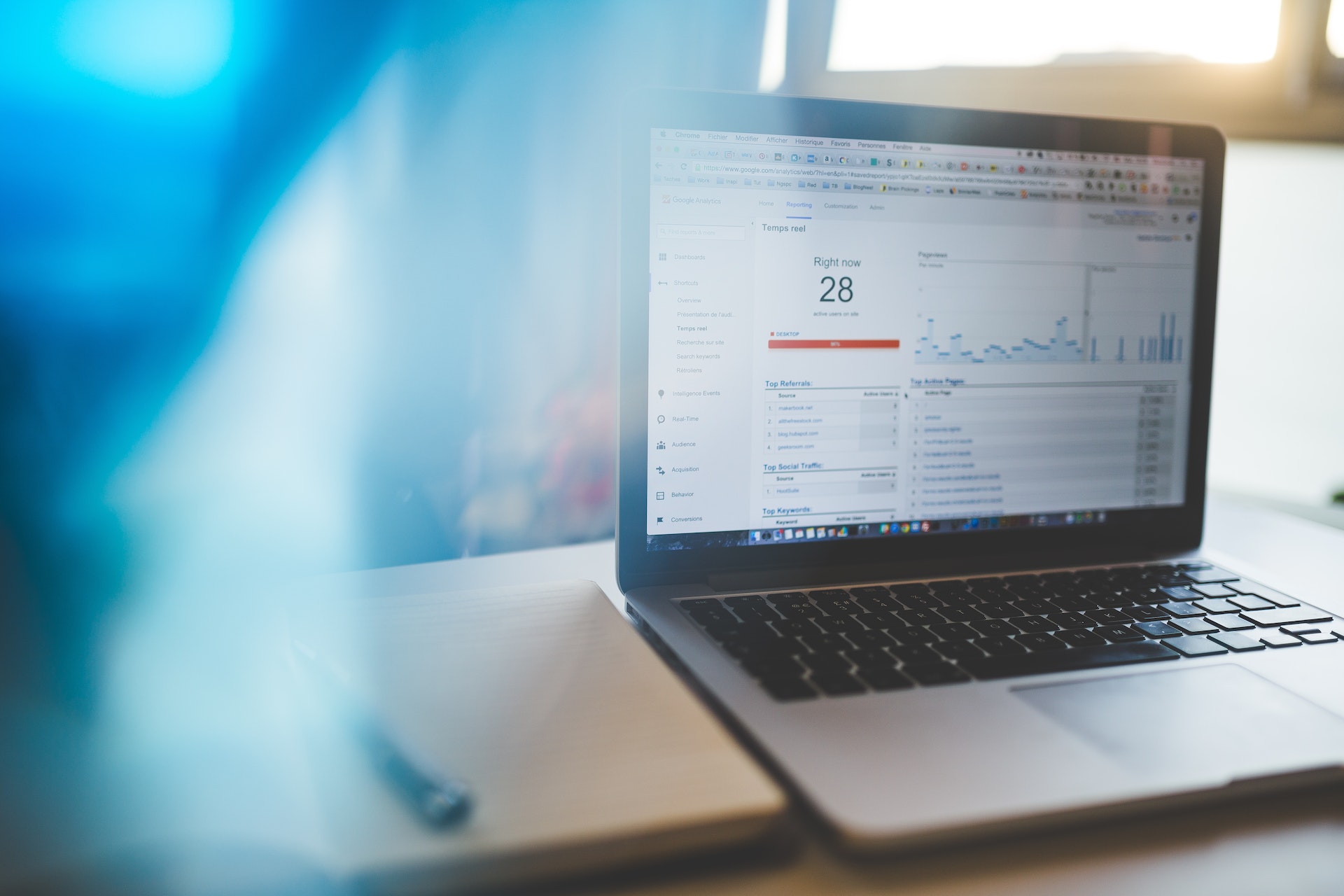As a website owner or digital marketer, staying up-to-date with the latest analytics tools and platforms is crucial for effectively tracking and analyzing user behavior. Google Analytics has been a staple in the industry for years, providing valuable insights into website performance. However, Google has recently introduced a significant update: the transition to Google Analytics 4 (GA-4). With the deadline for migration set for July 1st, it’s essential to understand the process and ensure compliance. In this step-by-step guide, we’ll walk you through the migration process and help you seamlessly transition to GA-4.
Step 1: Familiarize Yourself with GA-4
Before diving into the migration process, take some time to familiarize yourself with GA-4. Visit the Google Analytics Help Center (link provided below) to access comprehensive documentation, tutorials, and resources. Understanding the features and capabilities of GA-4 will help you make the most of the transition.
Step 2: Assess Your Current Implementation
Evaluate your current Google Analytics setup to determine the scope of the migration. Review your existing properties, views, goals, events, and custom dimensions. Take note of the key metrics you track and any specific configurations you have in place.
Step 3: Set Up a New GA-4 Property
To start the migration, set up a new GA-4 property in your Google Analytics account. Access the Admin section of your Google Analytics account and follow the instructions provided in the Help Center link. Ensure that you have the necessary permissions and access to create a new property.
Step 4: Install GA-4 Tracking Code
Implement the GA-4 tracking code on your website. The new tracking code is different from the Universal Analytics code, so make sure to follow the instructions provided in the Help Center link. Replace the existing tracking code with the GA-4 code on all the pages of your website.
Step 5: Create Data Streams
In GA-4, data streams replace the concept of views in Universal Analytics. Create data streams within your GA-4 property to collect data from various platforms, such as websites, apps, or other digital assets. Follow the instructions provided in the Help Center link to create and configure data streams for your specific needs.
Step 6: Set Up Event Tracking
Events play a crucial role in tracking user interactions on your website. Identify the key events you want to track, such as clicks, form submissions, or video plays, and set up event tracking in GA-4. Use the available parameters and event reporting capabilities to gather valuable insights about user engagement.
Step 7: Enable Enhanced Measurement
GA-4 offers enhanced measurement capabilities, such as automatic event tracking and additional data collection options. Take advantage of these features by enabling enhanced measurement within your GA-4 property settings. Refer to the Help Center link for detailed instructions on enabling and customizing enhanced measurement.
Step 8: Review and Update Goals
Review your existing goals in Universal Analytics and recreate them in GA-4. Assess the conversion actions that are meaningful to your business, such as newsletter sign-ups or purchases, and configure these as goals within your GA-4 property. This step ensures that you continue to track and analyze goal completions accurately.
Step 9: Configure Custom Dimensions and Metrics
If you use custom dimensions and metrics in your Universal Analytics setup, replicate them in GA-4. Custom dimensions and metrics allow you to track specific data points that are unique to your business or industry. Follow the instructions in the Help Center link to configure and map custom dimensions and metrics in GA-4.
Step 10: Verify Data Accuracy
After completing the migration, monitor and verifythe data accuracy in your GA-4 reports. Take some time to compare the data from your Universal Analytics reports with the data in GA-4. Look for any discrepancies or anomalies and investigate the cause. This step is crucial to ensure that your data is accurately tracked and reported in GA-4.
Step 11: Learn and Explore GA-4 Features
Once you have successfully migrated to GA-4, take the time to explore the new features and capabilities it offers. GA-4 provides enhanced tracking and reporting options, including machine learning insights, cross-device tracking, and audience analysis. Stay up-to-date with the latest developments by regularly checking the Google Analytics Help Center and official Google Analytics blog.
The migration to Google Analytics 4 (GA-4) brings significant advancements in tracking and reporting capabilities, providing website owners and digital marketers with valuable insights into user behavior. By following our step-by-step guide, you can seamlessly complete the migration process and ensure compliance with Google’s deadline. Familiarize yourself with GA-4, set up a new property, install the tracking code, create data streams, set up event tracking, enable enhanced measurement, review and update goals, configure custom dimensions and metrics, and verify data accuracy. Take advantage of the features and resources provided by GA-4 to maximize the value of your analytics data. Don’t wait any longer—start your migration to GA-4 today and unlock the power of advanced analytics for your website.
Time is running out! Don’t miss the July 1st deadline for migrating to GA-4. Follow our step-by-step guide to ensure compliance and take advantage of the advanced tracking and reporting capabilities offered by GA-4. For more detailed instructions and resources, visit the Google Analytics Help Center at https://support.google.com/analytics/answer/10759417?hl=en. Upgrade your analytics game today!